Why Are My Photos Blurry On Facebook And Instagram?
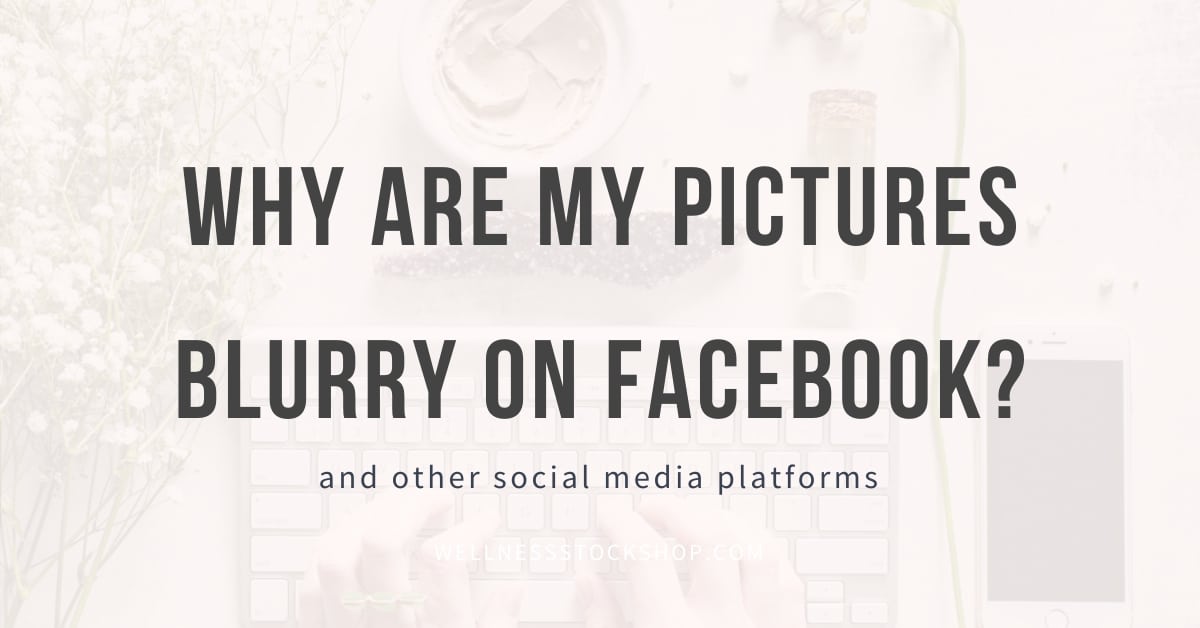
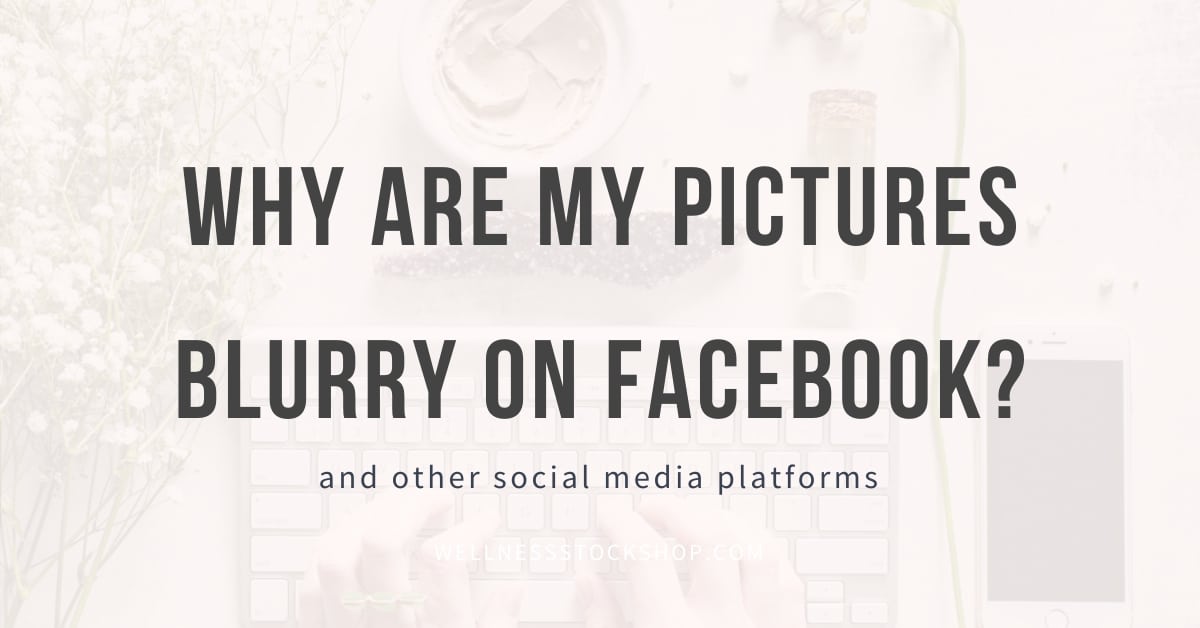
Are your photos on Instagram and Facebook appearing blurry?
You're not alone. I see this happening constantly and receive a lot of questions about what to do to fix this.
So what's going on?
The issue is commonly rooted in sizing.
That is, of course, assuming your image is crisp to start.
Please note, if the image you're using is blurry to start, there's nothing you can do to fix it.
There are two elements to keep in mind with your image sizing:
- What size is your template? (if you're creating a design)
- What size is your photo
In order to maintain a crisp, clear appearance with your posts, it's absolutely essential that you're posting the correct size required by the specific social media platform to which you're posting.
This is because when you post an image that's smaller than the required size, each social media platform will stretch out your image to fit their size requirement. This causes your image to lose quality.
This gets confusing, because Facebook and Instagram have a habit of changing their size requirements, so you'll need to stay up to date regularly.
You can find the current social media sizes HERE.
Once you know the correct post size requirement for your photo or design, let's dive into the two elements you need to keep in mind.
1. What size is your template?
Note: If you're posting a photo straight to Facebook or your desired social platform without plugging it into a template design, skip this step.
To maintain ultimate crispness with your social media graphic, you absolutely must make sure the template you're using meets the current size requirements for the specific platform.
Don't assume the design program you're using is offering up the correct sizing.
If you're using a design tool, such as Canva - be sure to check the sizing of the template you're using before creating your design.
As much as I love Canva, I've caught incorrect template sizes multiple times.
For instance, Canva's current "Facebook Post" template is sized at 940 x 788 px.
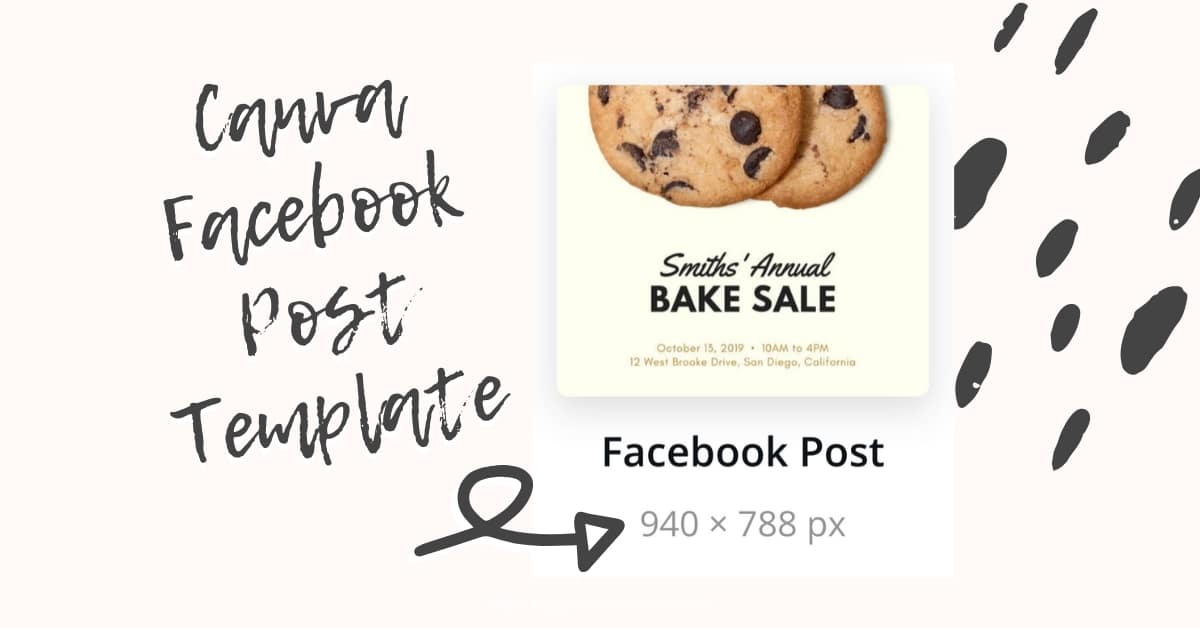
However, the current size standard for a Facebook Post is 1200 x 630 px.
Therefore, using the pre-sized Canva template may jeopardize the quality of your post and cause it to appear blurry.
You can prevent this by creating a design with custom dimensions.
You can download a FREE handy social media image size cheatsheet HERE.
2. What size is your photo?
Once you've created a template with the correct dimensions, it's essential for the photo you upload to also match the required size.
You'll want to use a photo that is at least as big as, or bigger than, your design template
Be sure to take both edge dimensions (length + width) into consideration, in addition to any potential cropping.
For instance, if you're creating a Facebook post (sized at 1200 x 630 px) then a "medium" sized Wellness Stock Shop image (1600 x 1067 px) will be big enough to fit the template without stretching and losing quality.
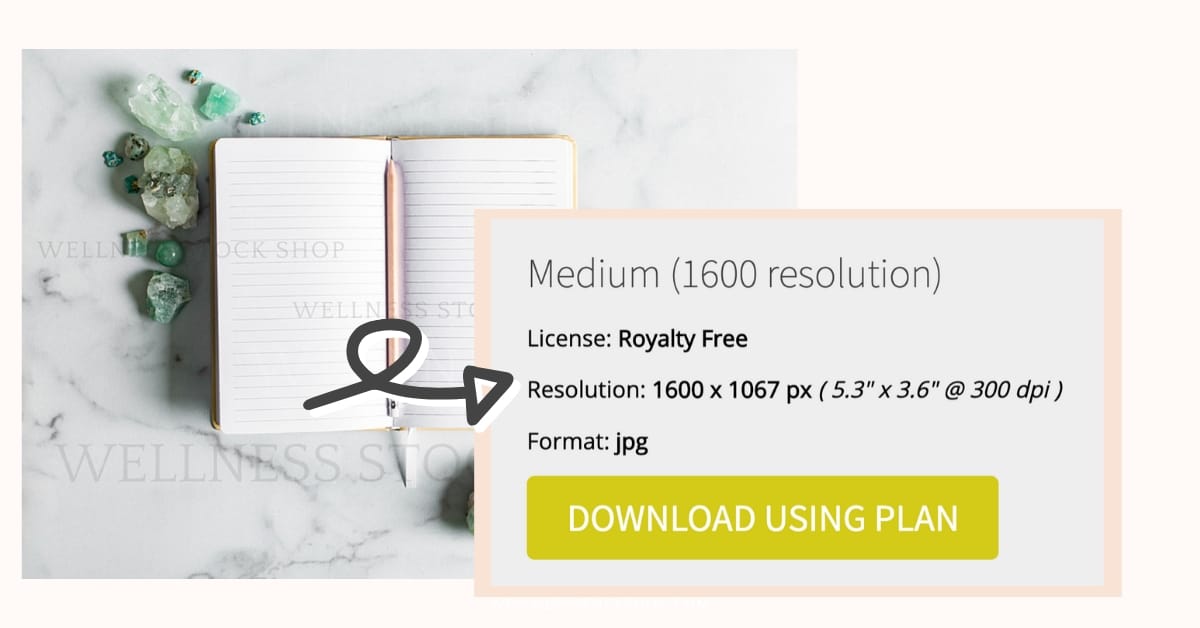
Keep in mind, if you intend to crop the photo in, you might need to download a larger photo.
Watch this video for more information ...
Was this helpful? Please let me know in the comments below!
Explore Topics
Popular Posts
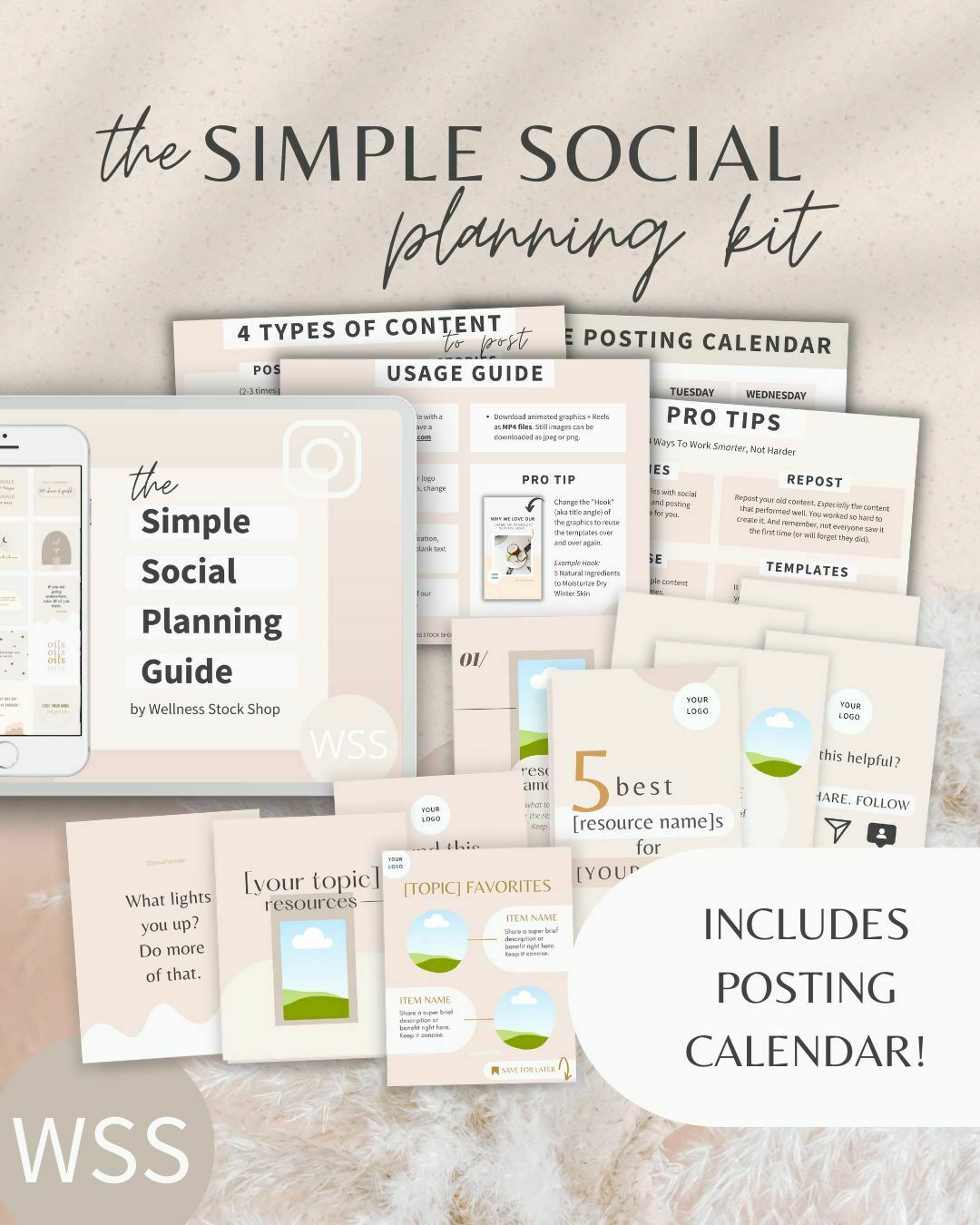
Get Your Free Simple Social Planning Kit
→ Posting calendar + guide, plus gorgeous templates (post, quote, carousel, story and reel bundle) to customize for your Instagram and beyond.



